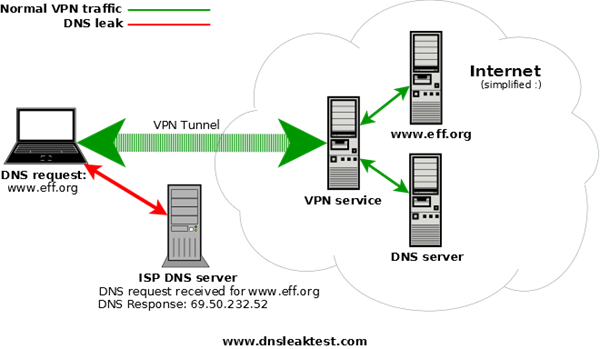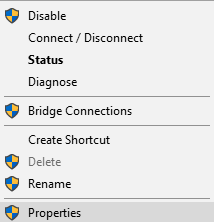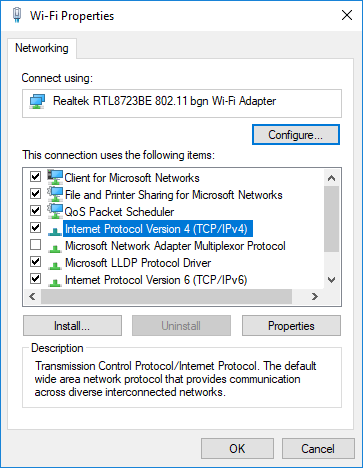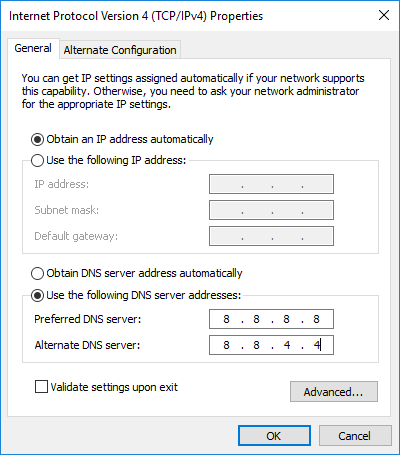What is a DNS Leak and how to Stop DNS Leak
You might be wondering what a DNS is, yet you have been using the internet all this time. A DNS (Domain Name System) refers to a system that associates URLs with IP addresses. Usually, when you are visiting a website, your browser such as Chrome, will send a request to a domain name system with the URL you have just typed in – then the URL will be directed to the desired IP address.
Step by Step Guide to Prevent VPN DNS Leak in Windows 10
You might be wondering what a DNS is, yet you have been using the internet all this time. A DNS (Domain Name System) refers to a system that associates URLs with IP addresses. Usually, when you are visiting a website, your browser such as Chrome, will send a request to a domain name system with the URL you have just typed in – then the URL will be directed to the desired IP address.
So, What is a DNS Leak and VPN DNS leak?
Normally, the internet service providers (ISPs) are the ones who assign DNS servers. This simply means that they have the power to monitor as well as record each and every activity you conduct online as long as a request is sent to a server. Connecting to the internet through a VPN means that the domain name service request is directed to an unspecified domain name system server via the VPN. This is what keeps you anonymous while connecting to different websites. However, there are some unfortunate occasions when your operating system (specifically Windows) will ignore the VPN tunnel and send the request to a DNS server from your browser. This occurrence is what is referred to as a VPN DNS leak. Once a DNS leak occurs, you will no longer be anonymous and your ISP surveillance, hackers and all sorts of online criminals will be able to track your activities.
How to do a DNS leak test ?
The best way to test for a DNS leak is to do it through www.dnsleaktest.com. When you visit the website, you will be presented with the following depending on your IP address:

There are two tests that you can perform: the Standard Test and the Extended Test.
- The Standard Test carries out one round of six queries for a sum of six, which should be more than enough to pinpoint a DNS leak. This is the faster of the two tests.
- The Extended Test carries out six rounds of six queries for a sum of thirty six queries. This test is highly effective for unveiling all possible DNS leaks.
How to Prevent DNS Leak
1. Go for a VPN with In-Built DNS Leak Protection
This is the best as well as the simplest method of stopping/ preventing a DNS leak. The only problem with this method is that only handful VPN providers have such abilities. VPN providers with in-built DNS leak protection also feature internet kill switch.
2. Pro Version VPN is The Best
If you truly want to protect yourself against any VPN connection failure, then you have to go for the Pro version of a VPN provider. The Pro version package consists of a DNS leak fix, such as Stop DNS leaks; in addition to clean and fresh static private IP, dedicated private VPN node; dedicated bandwidth of 1 GBPS; and 20+ concurrent connections.
3. Change DNS Servers and Get a Static IP
The main benefit of changing DNS servers is ensuring that your internet service provider does not track you. You can always direct your request via a public DNS server. Some of the public DNS servers you can use are
- Comodo Secure DNS
- OpenDNS and
- Google Public DNS.
How to Change DNS Server on Windows 10
- Locate the network connections symbol and right-click on it; then open Network and Sharing Center.
- Under Network and Sharing Center click on Change Adapter Settings.
- Click on Ethernet and choose Properties and access the Internet Protocol Version 4 (TCP/IPv4)
- Double click on TCP/IPv4 and you will be presented with list of static IP information. It does not matter if yours is static or dynamic, since you can still set the IP address of the DNS server. Therefore, just make sure you check the boxes.
- You have to make sure that you use DNS server addresses that are in use and not just any kind.

- So, open command and input the various details as demonstrated on the image below.
- Based on the tests above the DNS that picks up is 75.75.75.75; so you can go ahead and use that DNS address if you want.
- You can also use the secondary one, which is 8.8.8.8 under alternative DNS server address.
- Check the Validate settings upon exit box and press OK.
- The system is going to do a quick detecting problems scan and when it is done you will have successfully changed the DNS server.
Always Perform A DNS Leak Test
As mentioned earlier a DNS leak test, either standard or extended will clearly tell you if you are experiencing a leak or not. The test results at dnsleaktest.com means that the owners of the servers that have been identified can link your personal IP address with all the websites you connect to every time you go online. The worst part is that they can store the data indefinitely. When connected to a VPN, you will know whether or not you are experiencing a VPN leak if the servers listed in the results are not provided by the VPN service you are using. A DNS leak test will always keep you alert, and you can take the aforementioned precautionary measures at any time.
Conclusion:
The use of VPN does not always mean that you are 100% secured, because of what is referred to as DNS leaks. When using the internet, it is important that all the traffic coming from your network device is routed through anonymous network. This simply means that if any traffic leaks through the underlying connection, then any snooping eyes will be able to log your online activities.
DNS leaks are a primary privacy threat because the anonymity network may be presenting a false sense of security while your personal data is leaking. Do not completely trust your VPN service and Windows, particularly Windows. Windows will always attempt to improve your web performance. As a result, the chances of Windows ignoring the VPN DNS servers are high. You might think that you are safe because you are using OSX or Linux; well, you are wrong. Always take the above measures to avoid the worst regardless of the operating system you are using.
Read also:
What is a DNS Leak and how to Stop DNS Leak
Confidentiality and integrity of data is the major concern in cyberspace.With the increase in cyber attacks, it is important to regulate and test data processing systems to verify security measures for secure web browsing. The browsers are built with special security architecture and offer specific resources like add-ons and plugins to increase web security. In this article, we discuss DNS leaks which happen to be the major problem with the network configuration and find ways to fix and prevent the DNS leaks problem in Windows 11/10.
Before we begin, let’s have a quick abstract about the role of DNS.
What is DNS
As we all know, Domain Name is used in browsers to find web pages on the internet. In simple words, a Domain name is a collection of strings that can be easily read and remembered by humans. While humans access web pages with the domain name, machines access the web pages with the help of an IP address. So basically, in order to access any website, it is necessary to convert the human-readable domain name to a machine-readable IP address.
The DNS server stores all the domain names and the corresponding IP address. Whenever you browse to a URL, you will be first directed to the DNS server to match the domain name to the respective IP address and then forward the request to the required computer. For example, if you type the URL, say www.gmail.com, your system sends the request to the DNS server. The server then matches the corresponding IP address for the domain name and routes the browser to the remote website. Generally, these DNS servers are provided by your Internet Service Provider(ISP).
In summary, DNS Server is the repository of the domain names and the corresponding Internet Protocol address.
What is DNS Leak?
On the Internet, there are numerous provisions to encrypt the data transferred between your system and the remote website.Well, Encrypting content alone is not enough. Like content encryption, there is no way to encrypt the sender’s address as well as the address of the remote website. For strange reasons, DNS traffic cannot be encrypted, which eventually can expose all your online activity to anyone having access to the DNS server.
That is, every website visited by the user will be known by simply gaining access to the DNS logs.This way, the user loses all the privacy over browsing on the internet and there is a high probability of leaking the DNS data to your Internet Service Provider. In a nutshell, like the ISP, anyone who has access to DNS servers in a legal or illegal way can keep track of all your online activity.
In order to mitigate this problem and protect the privacy of the user, Virtual Private Network (VPN) technology is employed that creates a safe and virtual connection over a network. Adding and connecting your system to VPN means that all your DNS requests and the data are passed to a secure VPN tunnel. If the DNS requests leak out of the secure tunnel, the DNS query enclosing the information like the recipient address and sender address is sent over an unsecured path. This will result in serious consequences where all your information is routed to your Internet service provider, eventually revealing the address of all the website hosts you access.
What causes DNS Leaks in Windows 11/10
The most common cause of DNS leaks is the improper configuration of the network settings.Your system should first be connected to a local network and then establish a connection to a VPN tunnel. For those who often switch the internet from hotspot, WiFi, and router, your system is most vulnerable to DNS leaks. The reason is when you connect to the new network, the Windows OS prefers a DNS server hosted by the LAN gateway instead of the DNS server hosted by the VPN service. Eventually, the DNS server hosted by the LAN gateway will send all the addresses to the Internet service providers disclosing your online activity.
Also, another major cause of DNS leak is the lack of IPv6 addresses support in VPN. As you are aware that IP4 addresses are gradually being replaced with IPv6 and the world wide web is still in the changeover phase from IPv4 to IPv6. If your VPN doesn’t support IPv6 address, then any request for the IPv6 address is sent to the channel initially to convert from IPv4 to IPv6. This conversion of addresses will eventually bypass the VPN secure tunnel disclosing all the online activity leading to DNS leaks.
How to check if you are affected by DNS Leaks
Checking for DNS leaks is quite a simple task. The following steps will guide you to make a simple DNS leak test using a free online service test.
To begin with, connect your computer to the VPN.
Click on Standard test and wait for the result.
Your system is leaking DNS if you see the server information related to your ISP. Also, your system is affected by DNS leaks if you see any lists that are not directed under the VPN service.
How to fix the DNS Leak
Windows system are vulnerable to DNS leaks, and whenever you connect to the internet, the DHCP settings automatically considers the DNS servers that may belong to Internet Service Provider.
To fix this problem, instead of using DHCP settings, try to use static DNS server or public DNS services or anything recommended by the Open NIC Project. Third-party DNS servers like Comodo Secure DNS, OpenDNS, Cloudflare DNS, etc, are recommended if your VPN software doesn’t have any proprietary servers.
To change DNS settings open Control panel and go to Network and Sharing Center. Navigate to Change Adapter Settings on the left-hand panel and locate your network and Right click on the network icon. Select Properties from the drop-down menu.
Locate and search Internet Protocol Version 4 in the window and then click on it and then go to Properties.
Click on the radio button Use the following DNS server addresses.
Enter the Preferred and Alternate address for DNS servers you wish to use.
- Locate the preferred DNS server and type 8.8.8.8
- Locate an alternate DNS server and type 8.8.4.4.
Click on OK to save the changes.
On a related note, it is advised to use monitoring software for VPN; although it may top up your expenses, it certainly would ameliorate the users’ privacy. Also, it is worth mentioning that performing regular DNS leak tests would pass muster as a precautionary measure.